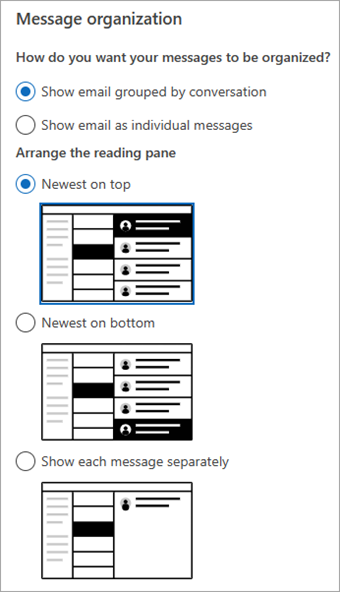48
48
View email messages by conversation in Outlook
A fix for email attachments disappearing from email threads. Switching your emails to the conversation view should help keep things organized, making attachments easier to find and preventing them from getting lost in long email chains.
Applies To:
Outlook for Microsoft 365 Outlook 2024 Outlook 2021 Outlook 2019 Outlook 2016 Outlook Web App for Office 365 Small Business Outlook.com New Outlook for Windows
Contents
Use Conversation view in classic Outlook
Change Conversation options in classic Outlook
View messages grouped by conversation in new Outlook
View messages grouped by conversation in Outlook on the web or Outlook.com
- From any mail folder, such as your inbox, select View > Show as Conversations to toggle Conversation view on or off.
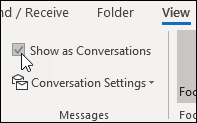
- Select All mailboxes or This folder.
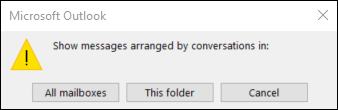
- Conversations that include multiple messages are identified in the message list by a triangular expand/collapse icon
 . Select the icon
. Select the icon  to expand or collapse a Conversation.
to expand or collapse a Conversation. - Within each Conversation, messages are sorted with the newest message on top. You cannot change this sort order.
- When you receive a new message that’s part of a Conversation, the whole Conversation moves to the top of your message list.
- Any Conversation that includes unread messages has a bold subject and the count of the unread messages appears next to the subject. When you expand the Conversation, any unread messages have a bold heading.
There are several conversation options you can change.
- From any email folder, such as your inbox, select View > Conversation Settings
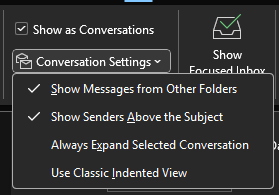
- Select any of the available options.
- Show Messages from Other Folders Use this option to display messages in the conversation that have been moved to other folders as well as messages you've sent that are stored in your Sent Items folder.
- Show Senders Above the Subject Selecting this option shows the sender names at the top of the conversation rather than the conversation subject.
- Always Expand Selected Conversation This option applies only to the currently selected conversation. The conversation selected when you check this box will always appear expanded.
- Use Classic Indented View Classic indented view shows messages in the conversation indented based on their position within the conversation.
- At the top of the page, select Settings
 > Mail >Layout.
> Mail >Layout. - Under Message organization, choose either of the options depending on whether you want to show email grouped by conversation or as individual message.
- If you select Show email grouped by conversation, under Arrange the reading pane, select either of the options:
Newest on top, Newest on bottom, or Show each message separately.
- If you select Show email grouped by conversation, under Arrange the reading pane, select either of the options:
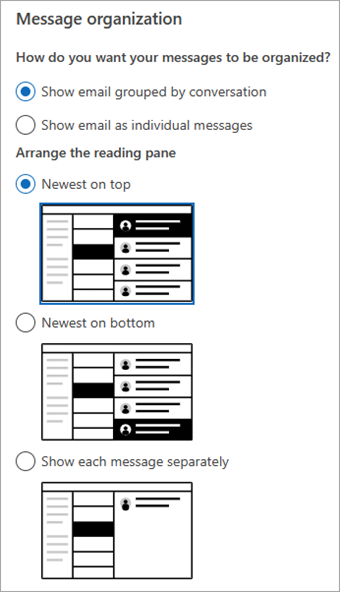
- At the top of the page, select Settings
 > Mail >Layout.
> Mail >Layout. - Under Message organization, choose either of the options depending on whether you want to show email grouped by conversation or as individual message.
- If you select Show email grouped by conversation, under Arrange the reading pane, select either of the options:
Newest on top, or Newest on bottom, or Show each message separately.
- If you select Show email grouped by conversation, under Arrange the reading pane, select either of the options: