Oct 03, 2023
 996
996
For Wi-Fi connection
-
On the taskbar, select Wi-Fi network > the Wi-Fi network you're connected to > Properties.
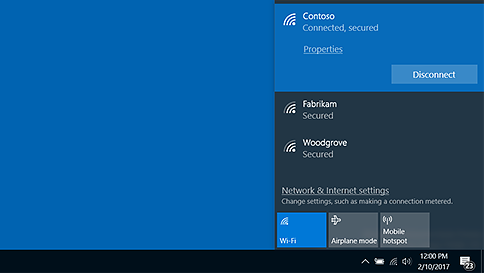
-
Under Properties, look for your IP address listed next to IPv4 address.
For Ethernet connection
-
On the taskbar, select the Ethernet network icon > the Ethernet network connection.
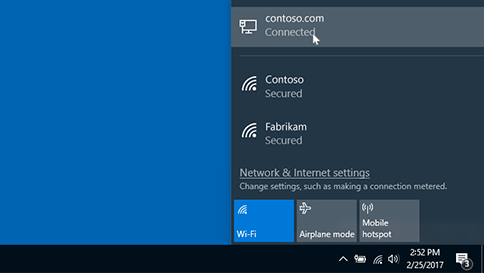
-
Under Ethernet, select the Ethernet network connection.
-
Under Properties, look for your IP address listed next to IPv4 address.




