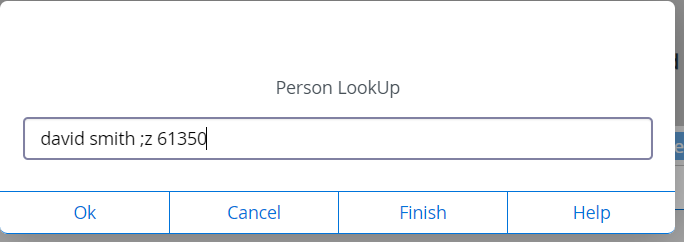836
836
At the lookup prompt, use the format:
; FIELD.NAME OPERATOR ‘VALUE’
For example,
; FIRST.NAME = ‘Lorri’ will give you a resolution screen of all person records whose first name is Lorri
; BIRTH.DATE = ‘mm/dd/yy’ whose birth date is the date entered
; PERSON.ADD.DATE = ‘mm/dd/yy’ who were added on the date entered
; PERSONAL.PHONE.NUMBER = ‘815-224-1234’ any one of their phone numbers matching
And you can use LIKE instead of = for the operator:
; LAST.NAME LIKE ‘…xyz…’ last name has xyz anywhere within it
; PERSONAL.PHONE.NUMBER LIKE ‘…1234’ phone number ends with 1234
; EMER.CONTACT.NAME LIKE ‘Joe…’ emergency contact name begins with Joe
Note: Unlike the default lookup, when you use a name within quotes, the case must match the way it is stored exactly, as well as blanks.
So if it is stored as
St.John ;LAST.NAME = ‘St. John’ will not find it (there is no blank in the stored name)
ST. JOHN ; LAST.NAME LIKE ‘St. John…’ will not find it (the T and OHN are capitalized in the stored name)
- Let's say you know a student's first name and the town that they live in, but nothing else. You can find them by adding this into Colleague's search bar in NAE in this format:
; FIRST.NAME = ‘Crystal’; c = Peru
; FIRST.NAME = ‘Firstname’; c = City name
Upper and lower case is important.
- c = city
- st = state
- f = foreign country code
- y = reunion class code
- z = zipcode/postal code
- ss = Social Security or Social Insurance number
- ps = status
- s = source