 42
42
HDMI Connection with Instructor Podiums in CTC 207
Overview
This guide explains how to connect your laptop to the classroom monitor and projector using the HDMI cable provided at the instructor podium.
Contents
Power On the Projector Touchpad
Use Your Laptop’s Input Devices
Find the HDMI cable that is wrapped and hanging from the monitor at the instructor podium. Please wrap back up and put back after use.

Plug the HDMI cable into your laptop’s HDMI port.
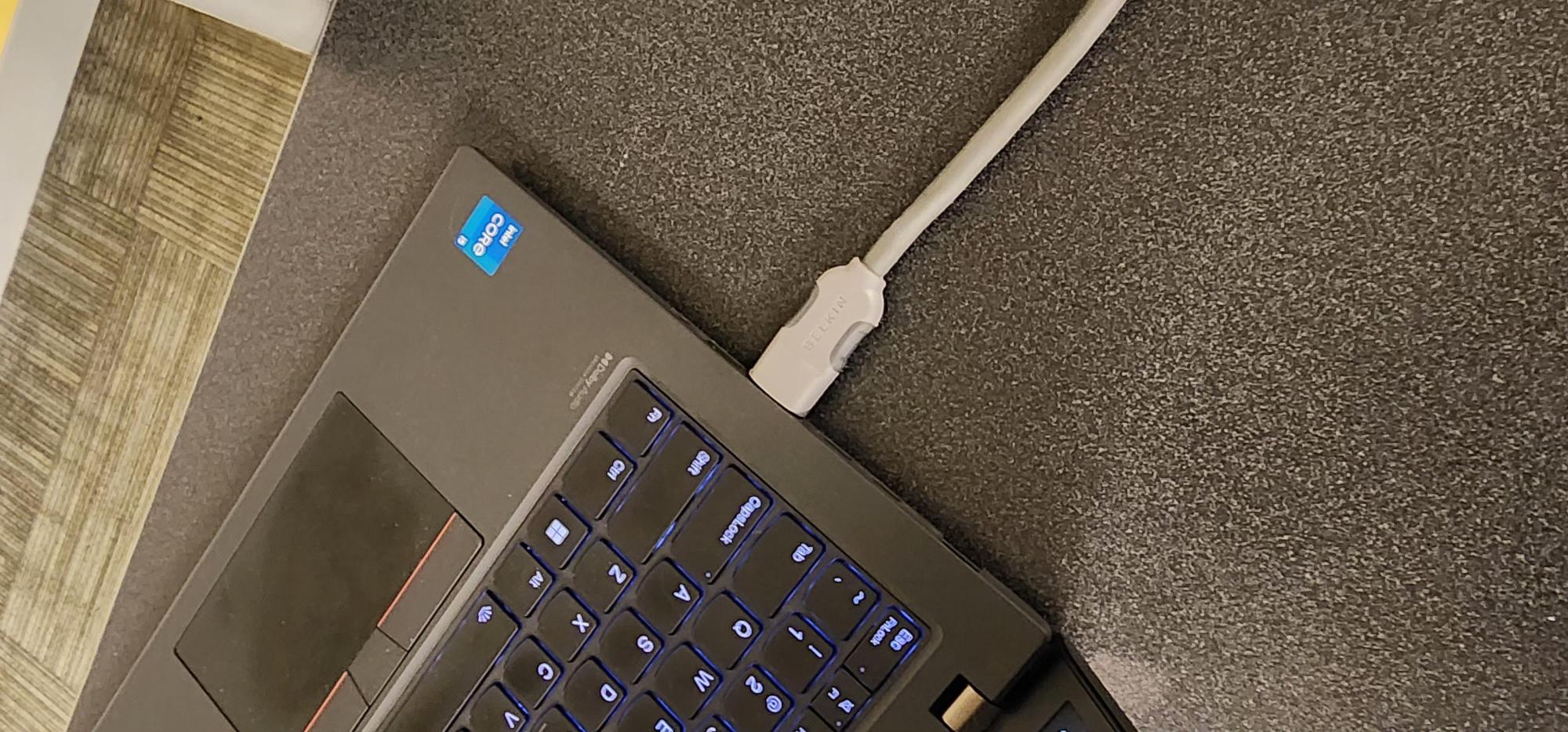
Turn on the black touchpad that controls the projector.
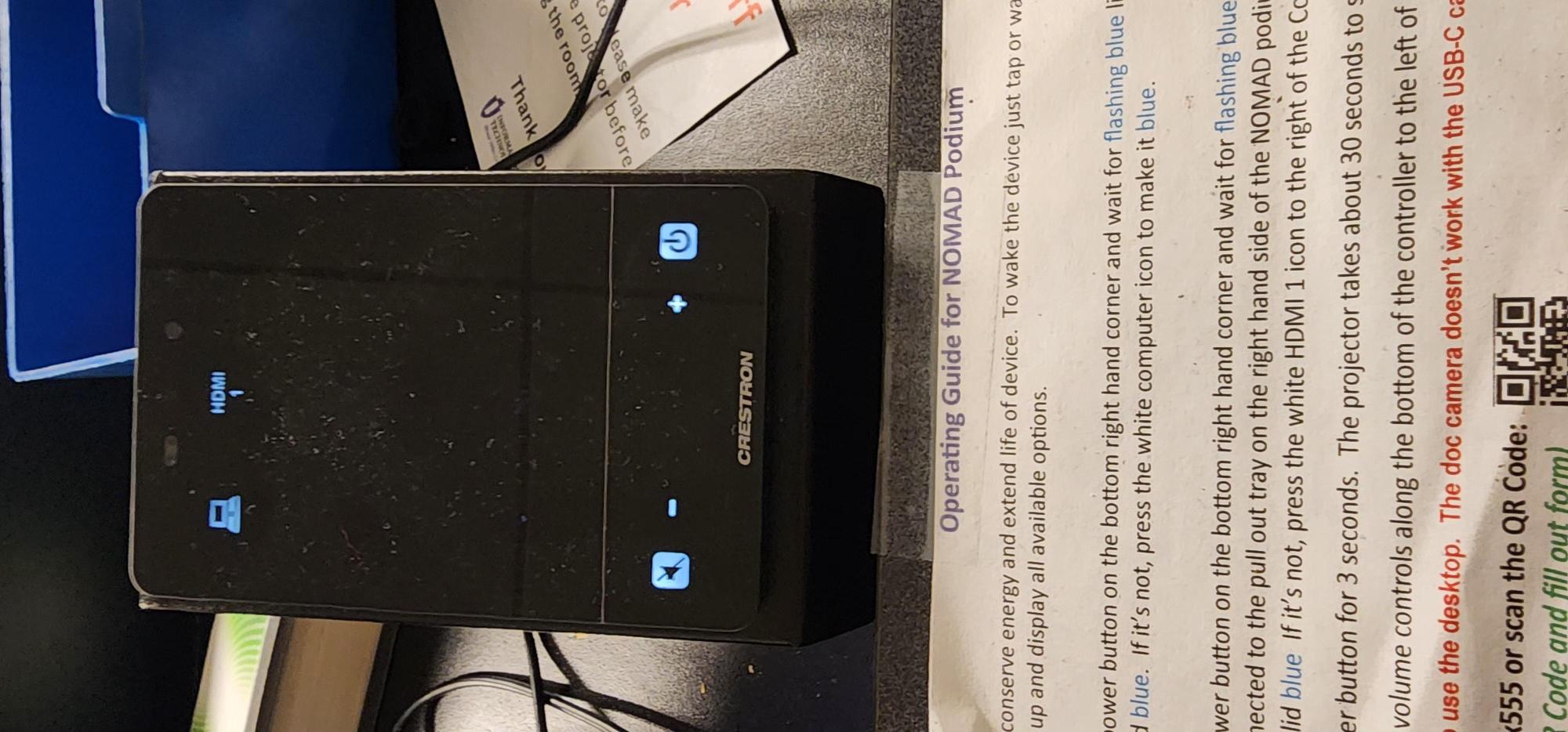
You cannot switch sources while the touchpad is off.
After powering it on, wait about 30 seconds until the blinking light becomes a solid blue.
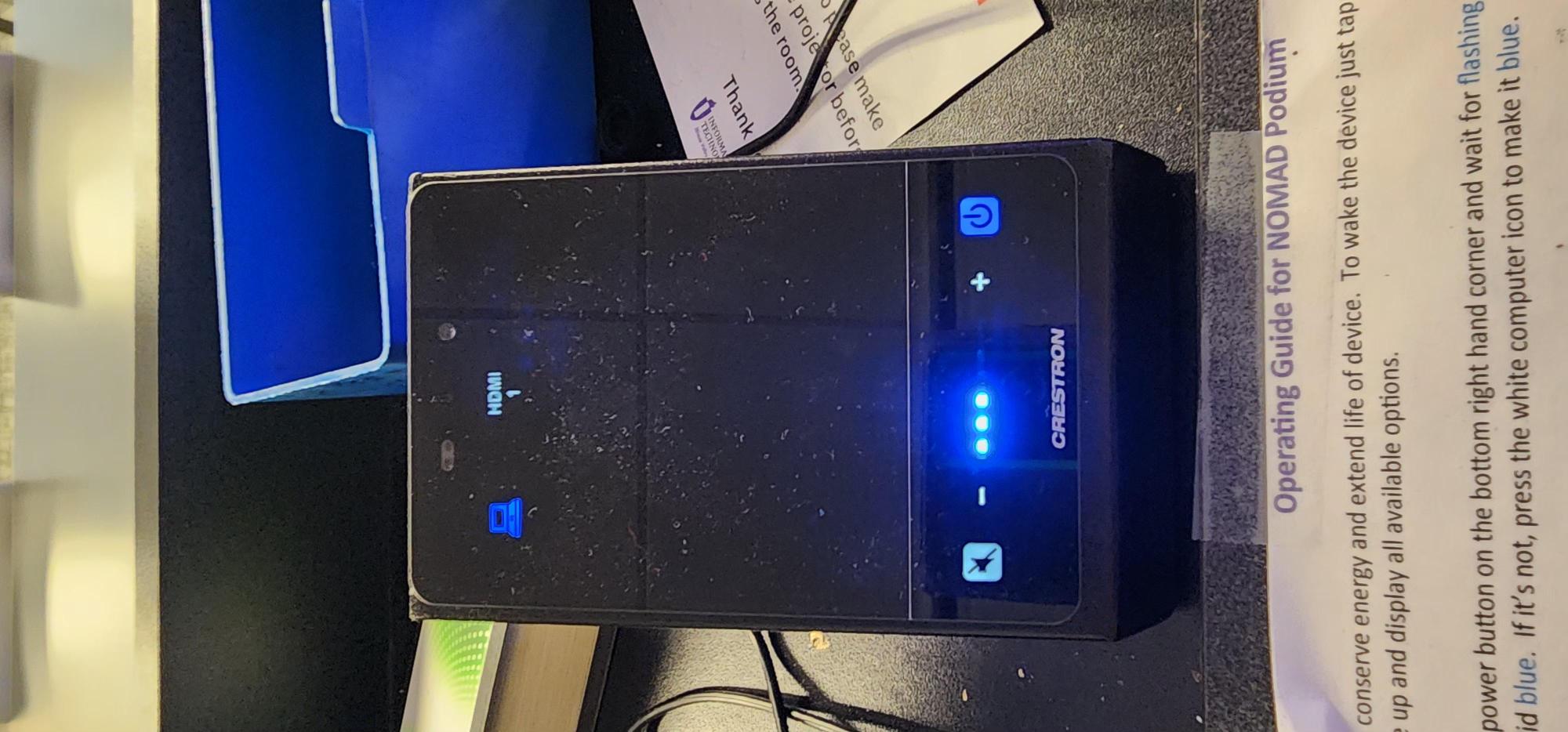
Select the Correct Source
Once the touchpad is fully on, press HDMI 1.
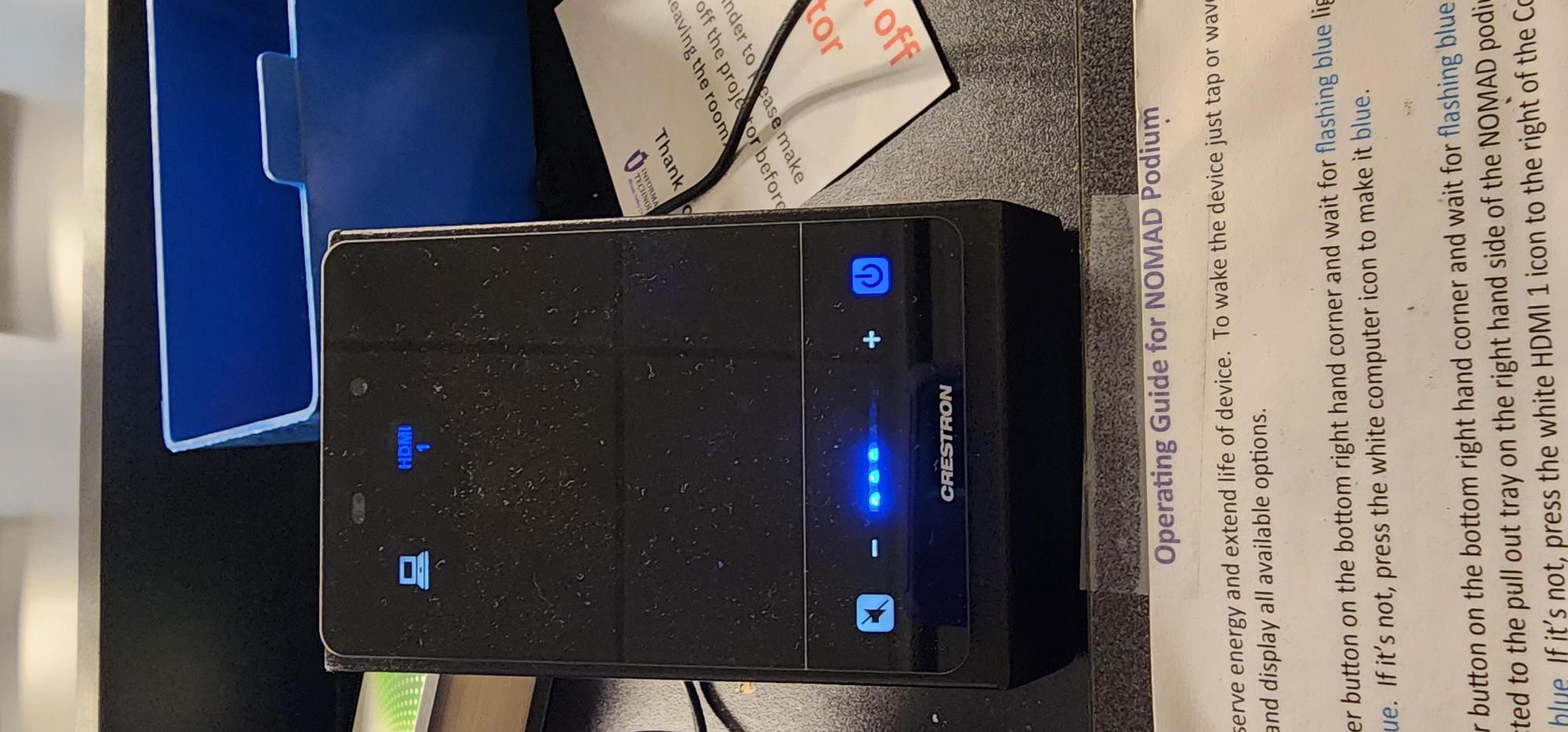
The system should detect your laptop and begin displaying your screen on both the monitor and the projector.
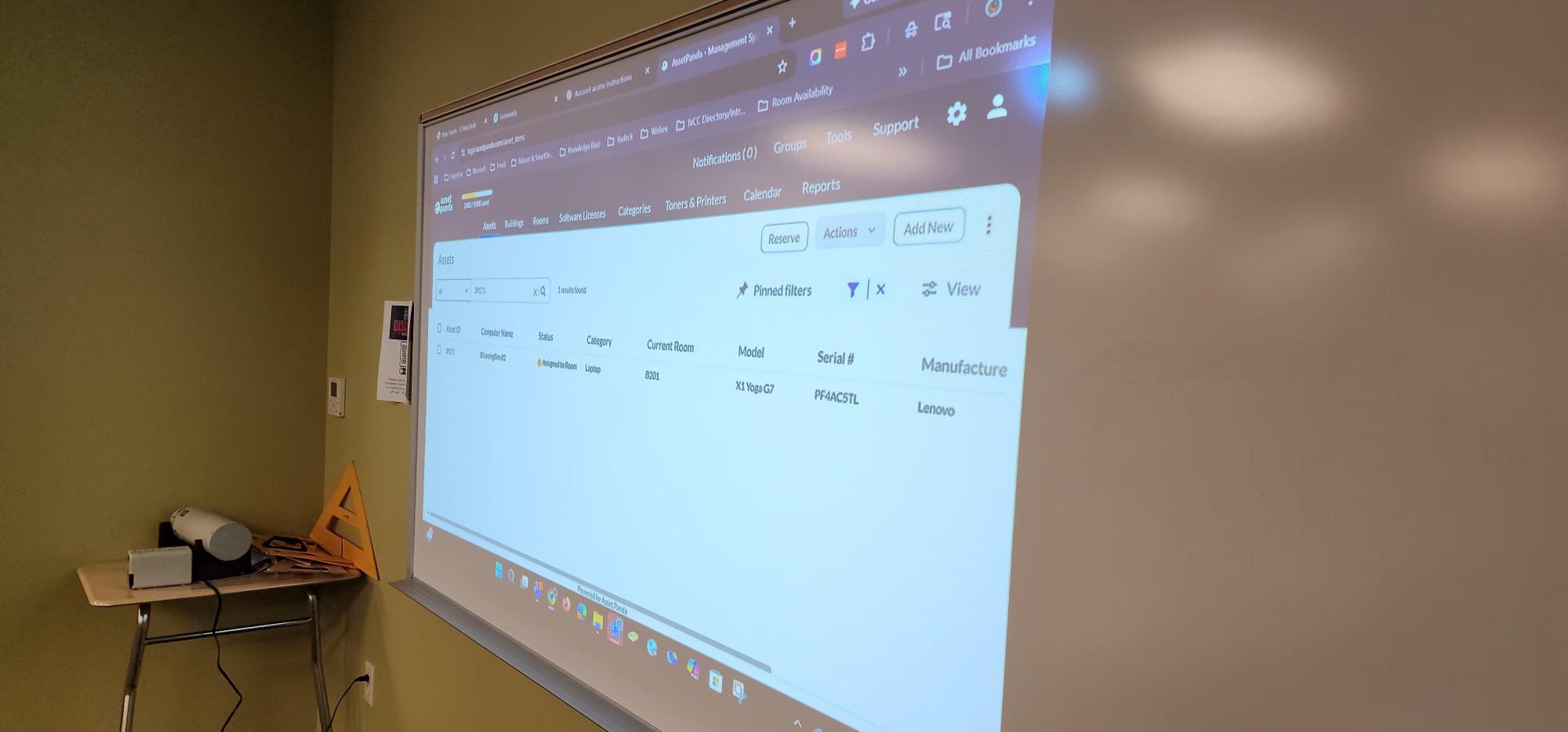
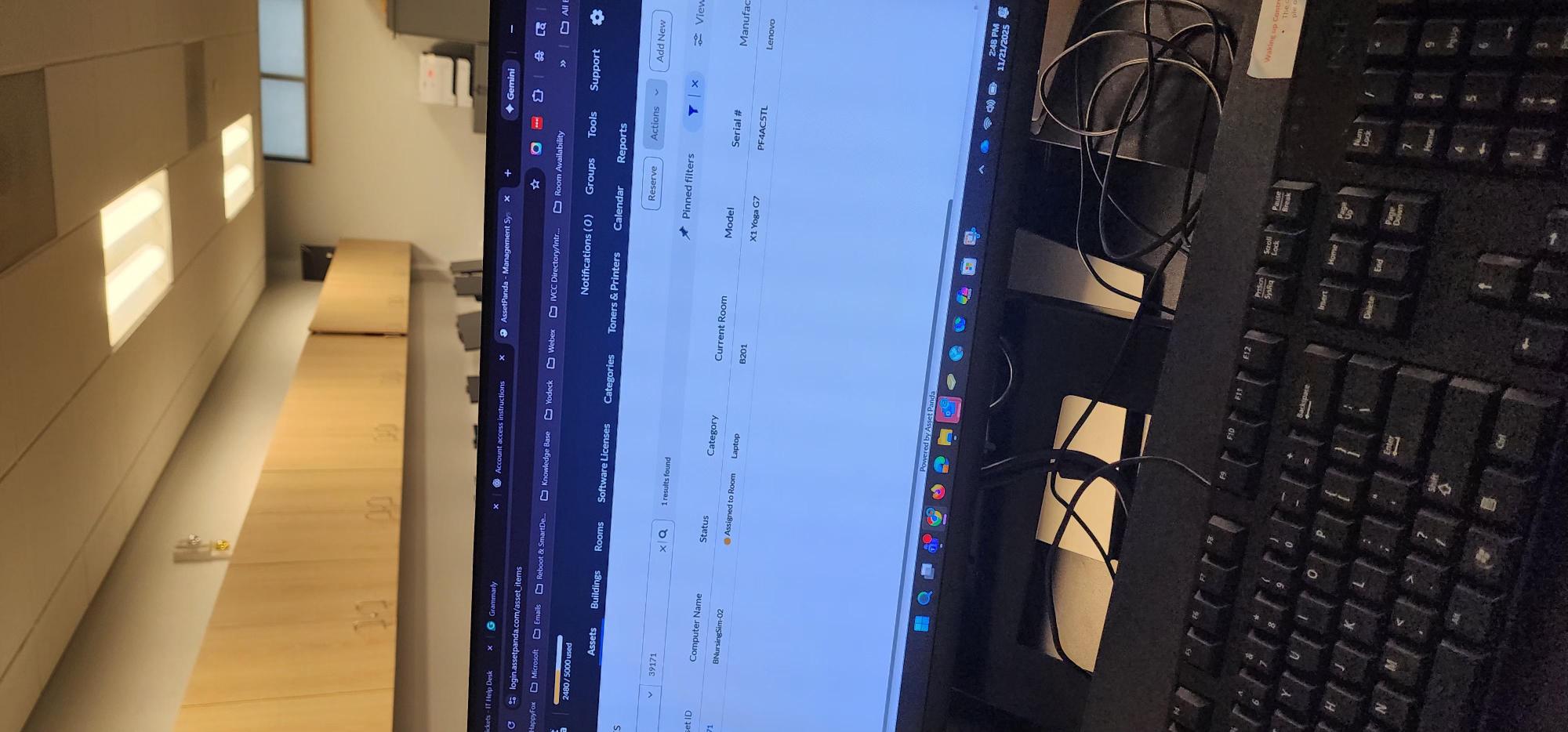
Keep in mind that when connected via HDMI, the podium’s mouse and keyboard will not work with your laptop.
You will need to use your laptop’s built-in keyboard, trackpad, or your own external devices.





